Access to RDS in a private subnet from local machine
Securely connecting to an AWS RDS instance:
The instructions will help you connect to an AWS RDS instance without the need for that RDS resource to have a publicly available DNS. This connection can be made using a database client such as pgadmin. You will utilise AWS session manager to connect to a Bastion host (or jumpbox) within the same AWS account as your desired RDS database.
Pre-requisites:
-
The AWS CLI installed - guide;
-
The AWS session manager plugin installed - guide;
-
A SSH client installed - guide for Windows;
-
Your Google account be given the relevant permissions to the AWS account and the EC2 instance (jumpbox);
-
The instance ID of the jumpbox;
-
The private key for the EC2 instance that you will be connecting through;
** You will also need : **
-
The DNS of the RDS instance you want to connect to;
-
The port that is open on that RDS instance;
-
The database within the RDS instance you want to connect to;
-
The database credentials for the RDS instance you want to connect to;
Steps:
1 - AWS credentials:
Ensure that you have up to date AWS credentials for the account you want to access.
There are multiple ways to do this, you can read the guidance here.
** Here we will describe one of them: **
-
Go to https://hackney.awsapps.com/start#/ and log in using your Google account credentials;
-
Expand the account that you will need access to and click on “Command line or programmatic access” next to the role that you want to use;
The role you will be using will have been explained to you beforehand.
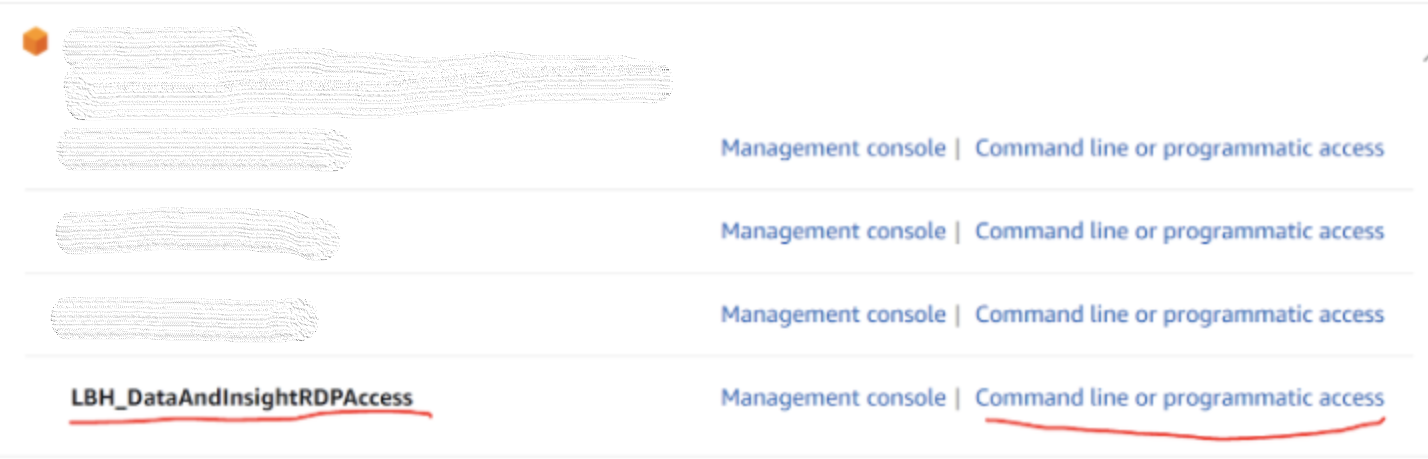
- You are then provided with instructions on how to add the credentials you will be authenticating with (note macOs and Windows options);
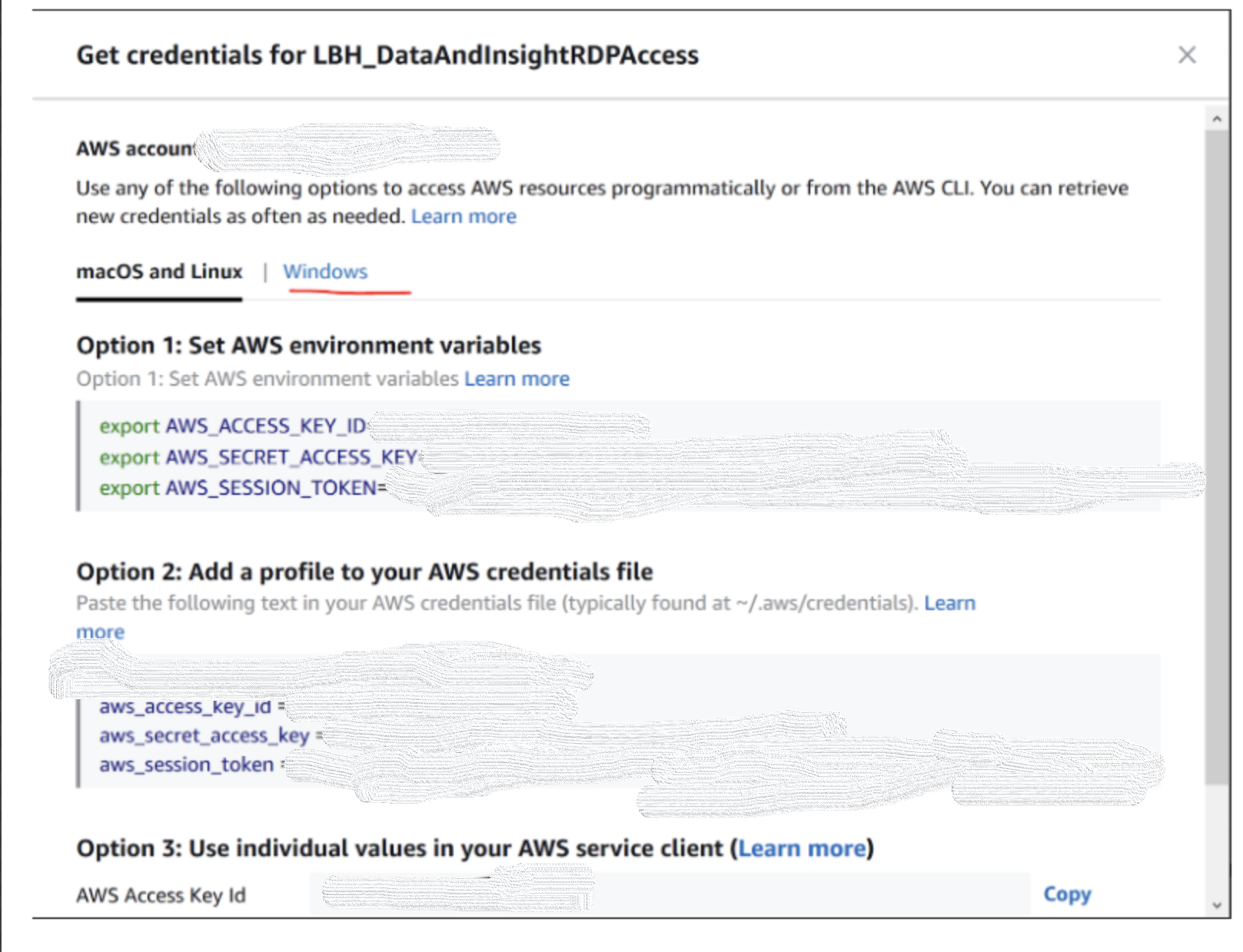
2 - Connecting to RDS:
** In a shell - run the below command replacing the values in the table below with the ones for your connection. **
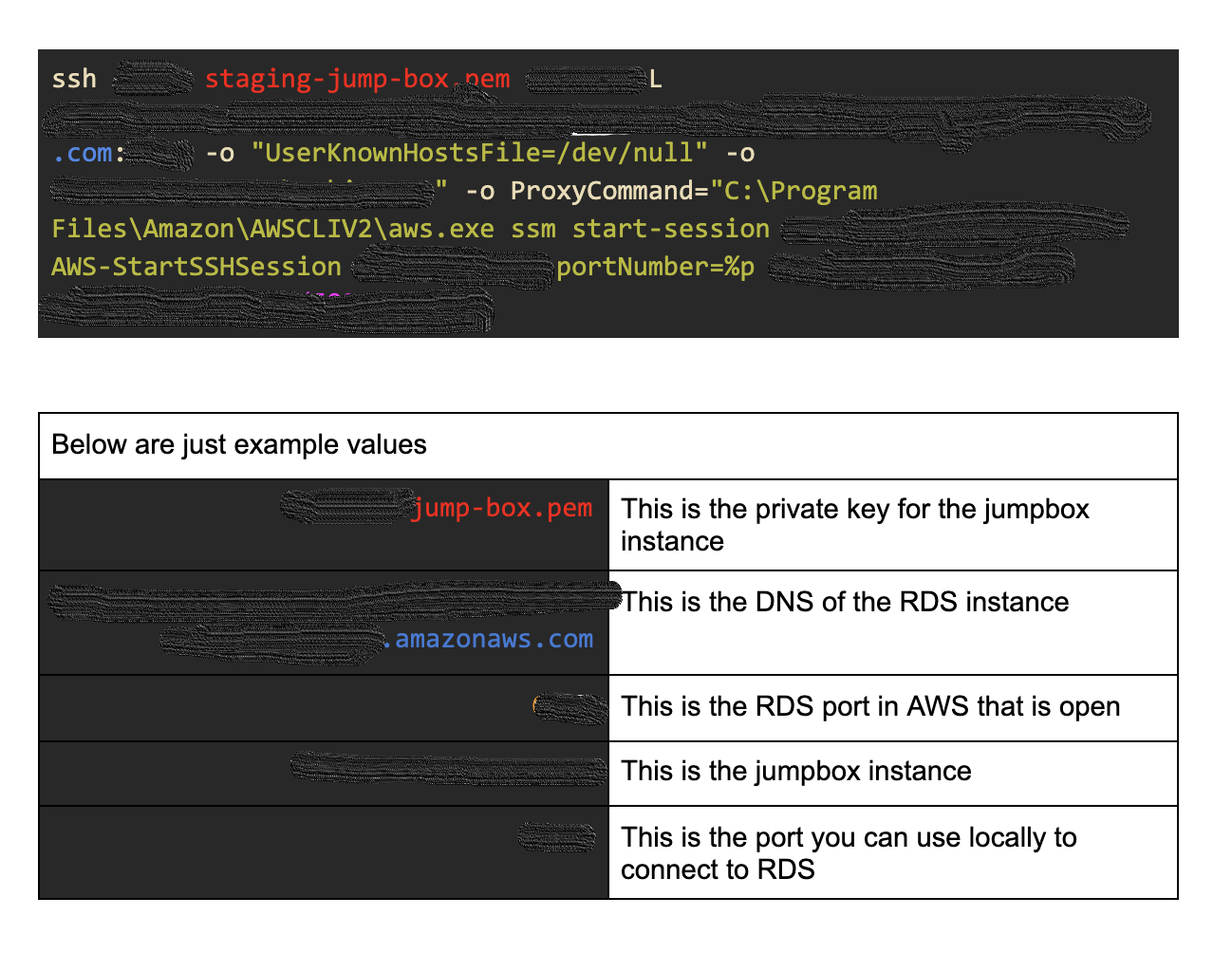
You can then connect using your client on 127.0.0.1:9999.